You can export your GroupMe data from your profile dashboard.
Important: You can only export your GroupMe account-related data by using GroupMe on the Web. If you use GroupMe with a Microsoft account, you can manage Microsoft data on the privacy dashboard.
-
Sign in to GroupMe on the Web.
-
Click your avatar (profile picture).
-
Select Export my data.
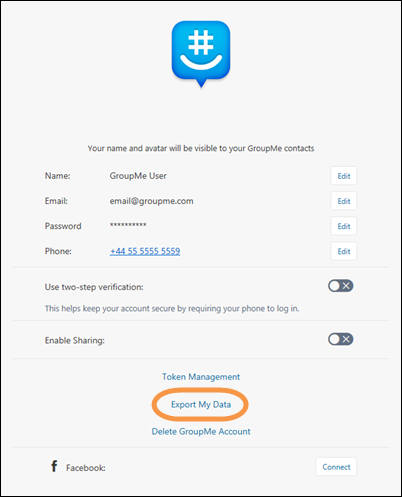
-
You can create a new export or download a previous export.
Note: You can only have one active export at a time. If prompted, click Yes to replace the previous export.
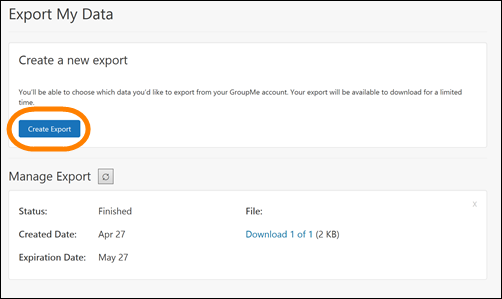
-
After clicking Create export, select which data sets you want to export. Select Next.
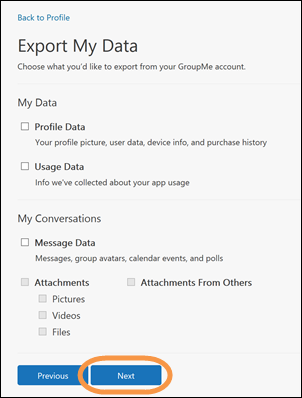
-
Select the conversations and direct messages you want to export, then select Export.
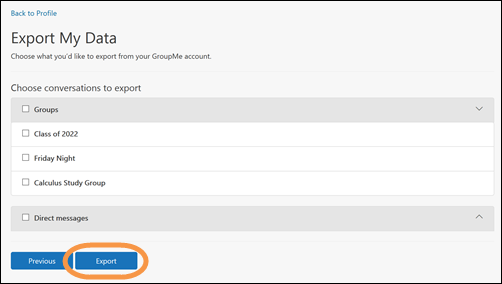
-
You will receive a message that your export is being generated. Click Back to return to the Export My Data screen. When your export is finished, it will appear in the Manage Export Area.
-
Click Download to download your exported data file.
Note: Your exported GroupMe account data will include JSON files, which you will need an external viewer to read.










